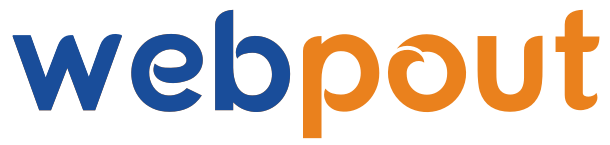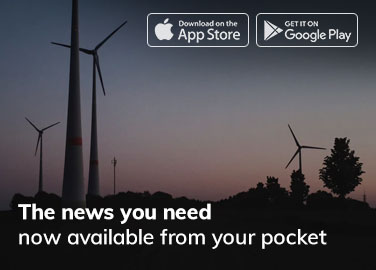Creating an Android app is an exciting and rewarding process that allows developers to bring their ideas to life and reach a wide audience. With millions of users worldwide, the Android platform offers immense opportunities for innovation and growth. This guide will take you through the steps to develop an Android app, from planning and design to development and deployment.
Table of Contents
- Introduction to Android Development
- Planning Your App
- Setting Up Your Development Environment
- Understanding Android Components
- Designing Your User Interface
- Developing the App
- Testing Your App
- Preparing for Launch
- Deploying Your App
- Maintaining and Updating Your App
1. Introduction to Android Development
Android, developed by Google, is the most widely used mobile operating system in the world. Its open-source nature and extensive community support make it an attractive platform for developers. To develop an Android app, you’ll need a good understanding of Java or Kotlin (the preferred language for Android development), as well as the Android SDK (Software Development Kit).
2. Planning Your App
Identify Your App’s Purpose: The first step in developing an Android app is to define its purpose. What problem does your app solve? Who is your target audience? Understanding the needs and preferences of your users will help you design a more effective and engaging app.
Market Research: Conduct thorough market research to understand your competition and identify any gaps in the market. This will help you refine your app idea and create a unique value proposition.
Feature List: Create a detailed list of features your app will include. Prioritize them based on user needs and technical feasibility. This will serve as a roadmap for your development process.
Wireframes and Mockups: Design wireframes and mockups to visualize the app’s layout and user flow. Tools like Figma, Sketch, and Adobe XD can be very useful for this stage.
3. Setting Up Your Development Environment
Install Android Studio: Android Studio is the Officail and Best Integrated Development Environment (IDE) for Android development. It provides all the tools you need to build and test your app. You can download it from the official website.
Configure SDK and Emulator: Once Android Studio is installed, configure the Android SDK and set up an emulator to test your app. The emulator simulates an Android device on your computer, allowing you to test your app without needing physical hardware.
4. Understanding Android Components
Android apps are built using several key components:
Activities: An Activity represents using single screen with a user interface. It’s the entry point for interacting with the user.
Fragments: Fragments are reusable components that can be embedded within activities. They allows for more attractive and flexible UI designs.
Services: Services run in the background to perform long-running operations or to handle remote processes.
Broadcast Receivers: Broadcast Receivers allows your app to response to system-wide broadcast announcements.
Content Providers: Content Providers manage access to a structured set of data and provide mechanisms for data sharing between applications.
5. Designing Your User Interface
XML Layouts: Android uses XML for layout design. Each Activity and Fragment has a corresponding XML file that defines its UI components and their properties.
Material Design: Follow the principles of Material Design to create a visually appealing and user-friendly interface. Material Design provides guidelines for colors, typography, and UI components.
Responsive Design: Ensure your app is responsive across different screen sizes and orientations. Use layout managers like ConstraintLayout and tools like the Layout Editor in Android Studio to achieve this.
6. Developing the App
Write Code: Start by implementing the core functionality of your app. Write Java or Kotlin code to define the behavior of your Activities, Fragments, and other components.
Integrate Third-Party Libraries: Use third-party libraries to add functionality and save development time. Popular libraries include Retrofit for networking, Glide for image loading, and Room for database management.
Handle Permissions: Android requires explicit user permission for certain actions, such as accessing the camera or location.To handle permissions properly to ensure a smooth user experience.
7. Testing Your App
Unit Testing: Test your app correctly or Use testing frameworks like JUnit and Mockito.
Instrumented Testing: Instrumented tests run on a physical device or emulator and can test interactions with the UI. Use Espresso for writing UI tests.
Beta Testing: Release a beta version of your app to a group of testers. Gather feedback and identify any issues before the official launch.
8. Preparing for Launch
Create an Icon and Branding: Design an app icon and branding materials that reflect your app’s identity. Use high-resolution images to ensure your app looks professional.
Write a Description: Write a compelling description for your app’s Google Play Store listing. Highlight the key features and benefits of your app.
Prepare Screenshots and Videos: Create screenshots and a promotional video to showcase your app. These will be displayed on your Google Play Store listing.
9. Deploying Your App
Sign Your App: Before you can distribute your app, you need to sign it with a digital certificate. This ensures that your app is genuine and can be trusted by users.
Create a Google Play Developer Account: To publish your app on the Google Play Store, you’ll need a Google Play Developer account. There is a one-time registration fee.
Submit Your App: Upload your APK file, along with the app’s description, screenshots, and other required information, to the Google Play Console. Once submitted, your app will go through a review process before it becomes available for download.
10. Maintaining and Updating Your App
Monitor Performance: Use analytics tools like Firebase Analytics to monitor your app’s performance and user engagement.
Respond to User Feedback: Read and respond to user reviews and feedback.Analysis Feedback and Improve Your App.
Release Updates: Regularly update your app with new features, bug fixes, and performance improvements. Keep your users informed about what’s new in each update.
Stay Updated with Android: Android is constantly evolving, with new features and APIs being released regularly. Stay updated with the latest developments to ensure your app remains compatible and takes advantage of new capabilities.
Conclusion
Developing an Android app involves a blend of creativity, technical skills, and strategic planning. By following this guide, you can navigate the complexities of Android development and create an app that is both functional and engaging. Remember that the journey doesn’t end with the launch; continuous improvement and adaptation are key to maintaining a successful app. Happy coding!