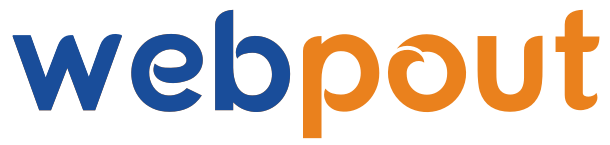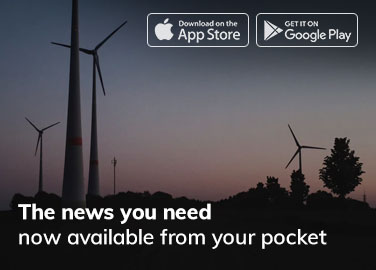Introduction:
Windows 10 is a powerful operating system with a variety of features designed to enhance the user experience and productivity. Among these features, gadgets—also known as widgets—offer users quick access to information and tools directly from their desktop. Although Windows 10 does not natively support gadgets like Windows Vista and Windows 7, there are several ways to incorporate similar functionalities. This guide will explore how to effectively use gadgets on Windows 10, from understanding their benefits to step-by-step installation and customization.
Understanding the Benefits of Gadgets:
Quick access to information
Gadgets provide immediate access to information without the need to open a full application. Whether you need to check the weather, monitor your CPU usage, or keep an eye on your email, gadgets can display this information right on your desktop.
Enhanced Productivity:
By having essential tools and information readily available, gadgets can help streamline your workflow. You can quickly glance at your calendar, to-do list, or system performance stats, allowing you to stay organized and focused on your tasks.
Customization and personalization:
Gadgets can be customized to fit your specific needs and preferences. You can choose which gadgets to display, their size, and their location on your desktop. This personalization makes your workspace more efficient and enjoyable.
Installing Gadgets on Windows 10:
Since Windows 10 does not support gadgets natively, you will need to use third-party applications to add this functionality. Here are some popular and reliable options:

8GadgetPack:
8GadgetPack is a popular utility that brings the original Windows gadgets back to Windows 10. It includes a variety of gadgets and is regularly updated to ensure compatibility and security.
Installation Steps:
- Download 8GadgetPack: Visit the 8GadgetPack website and download the latest version of the software.
- Install the application. Run the installer and follow the on-screen instructions to complete the installation.
- Launch 8GadgetPack. Once installed, launch the application. You will see a sidebar with a selection of gadgets.
- Add Gadgets: Click on the “+” button to open the gadget gallery. From here, you can drag and drop gadgets onto your desktop.
Win10 Widgets;
Win10 Widgets is another excellent option for adding widgets to your Windows 10 desktop. It offers a modern and sleek design, making it a great choice for users who prefer a contemporary look.
Installation Steps:
Download Rainmeter: Win10 Widgets operates through Rainmeter, a popular desktop customization tool. Download and install Rainmeter.
Download Win10 widgets: Visit the Win10 Widgets website and download the latest version.
Install Win10 Widgets: Run the installer and follow the instructions. Once installed, you can access the widgets through Rainmeter.
Customizing Gadgets:
Placement and size:
Once you have installed your gadgets, you can easily customize their placement and size.

Move Gadgets: Click and drag the gadget to your desired location on the desktop.
Resize Gadgets: Some gadgets allow resizing. Right-click on the gadget and look for size options, or drag the corners to adjust.
Configuring gadget settings:
- Many gadgets come with customizable settings. Right-click on the gadget to access its settings menu. Here you can:
- Change the appearance (colors, themes, etc.).
- Adjust the refresh rate for data updates.
- Configure specific functionalities, such as setting your location for a weather gadget.
Adding and Removing Gadgets:
To keep your desktop organized, regularly update your gadget selection.
Add Gadgets: Open the gadget gallery from your gadget application (e.g., 8GadgetPack or Rainmeter) and drag new gadgets onto your desktop.
Remove Gadgets: Right-click on the gadget you want to remove and select the appropriate option (e.g., “Close gadget” or “Unload skin”).
Popular Gadgets for Windows 10;
Here are some of the most useful gadgets you might consider adding to your Windows 10 desktop:
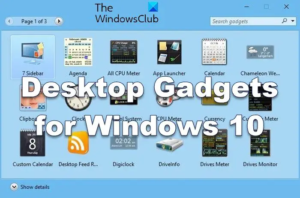
Weather Gadgets:
Weather gadgets provide real-time weather updates and forecasts, helping you plan your day effectively. Examples include:
Weather Underground offers detailed weather information and forecasts.
WeatherBug: Provides current conditions and severe weather alerts.
System Monitoring Gadgets:
Keep an eye on your computer’s performance with system monitoring gadgets.
CPU Meter: Displays real-time CPU usage and temperature.
Network Meter: Monitors your network speed and data usage.
RAM Monitor: Shows current RAM usage and available memory.
Calendar and To-Do List Gadgets:
Stay organized with gadgets that manage your schedule and tasks.
Microsoft Outlook Calendar integrates with Outlook to display your calendar events.
Sticky Notes: Digital sticky notes for quick reminders and to-do lists.
Media and entertainment gadgets:
Enhance your media experience with gadgets designed for entertainment:
Spotify Gadget: Control your Spotify music player directly from your desktop.
Media Player Gadget: Play and manage your music and video files.
Best Practices for Using Gadgets:
Keep it minimal.:
While it might be tempting to add numerous gadgets to your desktop, too many can create clutter and reduce efficiency. Focus on the gadgets that provide the most value, and keep your desktop organized.
Regular Updates:
Ensure that your gadget’s software is regularly updated to maintain compatibility and security. Both 8GadgetPack and Rainmeter provide updates, so keep an eye out for new releases.
Security Considerations:
When downloading third-party gadgets, always use reputable sources to avoid malware and security risks. Stick to well-known applications like 8GadgetPack and Win10 Widgets and download them from their official websites.
Backup Settings:
If you spend a lot of time customizing your gadgets, consider backing up your settings. Both 8GadgetPack and Rainmeter allow you to export your configurations, making it easy to restore them if needed.
Conclusion:
Incorporating gadgets into your Windows 10 desktop can significantly enhance your productivity and user experience. By following the steps outlined in this guide, you can successfully install, customize, and manage gadgets that provide quick access to essential information and tools. Whether you need to monitor system performance, stay updated with the weather, or keep track of your schedule, gadgets offer a versatile solution to streamline your workflow. Embrace these small but powerful tools to make the most out of your Windows 10 experience.