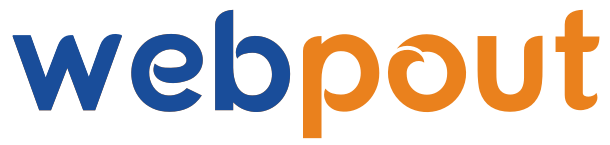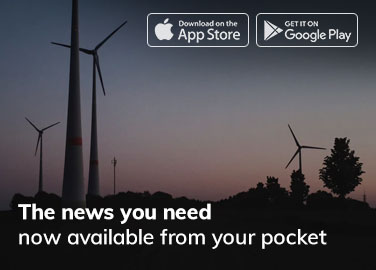In today’s digital landscape, video content has become a crucial element for engaging audiences across various platforms. Whether you’re a budding YouTuber, a seasoned content creator, a marketing professional, or someone who loves capturing memorable moments, having the right video editing software is key. Wondershare Filmora stands out as one of the best video editing tools available, thanks to its user-friendly interface, powerful features, and affordability.
Introduction to Wondershare Filmora
Wondershare Filmora is a versatile video editing software designed to make professional video editing accessible to everyone, regardless of their experience level. With a rich array of features, Filmora caters to the needs of both beginners and experienced editors. The software is celebrated for its intuitive interface, which makes complex editing tasks simple and enjoyable.
Key Features of Wondershare Filmora
- User-Friendly Interface
Overview: Filmora’s interface is crafted to be intuitive and straightforward, allowing users to focus on their creative vision without being overwhelmed by technical complexity.
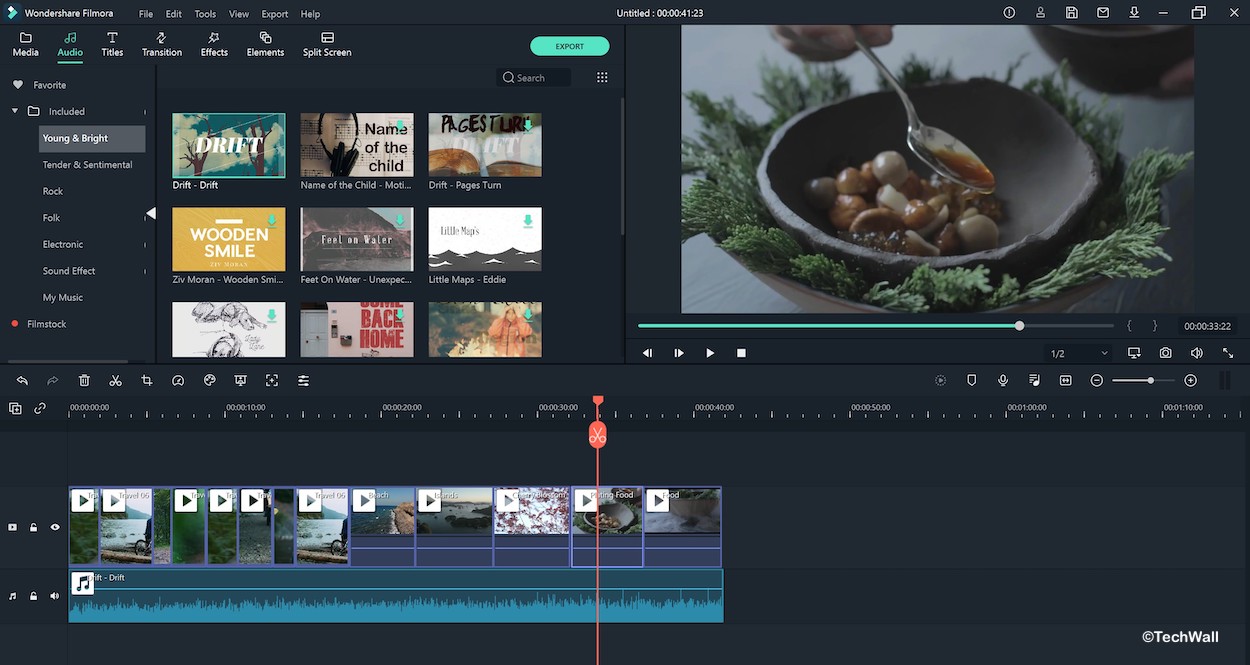
Advantages:
- Drag-and-Drop Functionality: Simplifies the editing process by allowing users to easily add media, transitions, and effects.
- Clear Navigation: Well-organized menus and toolbars ensure that users can find and use the tools they need quickly.
- Real-Time Preview: Provides immediate feedback on edits, helping users make adjustments and see results instantly.
- Comprehensive editing tools
Overview: Filmora offers a robust set of editing tools that cater to a wide range of video editing needs, from basic trimming to advanced audio and visual manipulation.
Key Tools:
- Trim and Cut: Effortlessly remove unwanted sections of your video to ensure a polished final product.
- Split and Join: Divide your video into segments and seamlessly merge different clips.
- Speed Control: Create dynamic effects with slow-motion and time-lapse options.
- Audio Editing: Enhance your video with background music, voiceovers, and sound effects. Utilize audio equalizers and noise reduction for superior sound quality.
- Advanced Effects and Filters
Overview: Filmora provides an extensive collection of visual effects and filters, enabling users to transform ordinary footage into cinematic masterpieces.
Key Features:
- Filters and Overlays: Apply various filters and overlays to set the mood and style of your video.
- Transitions: Use a variety of transitions to create smooth and professional-looking scene changes.
- Green Screen: Utilize the green screen feature to replace backgrounds, perfect for creative projects and special effects.
- Text and Titles: Add dynamic text and titles with customizable fonts, colors, and animations.
- Creative Elements
Overview: Filmora includes a rich library of creative elements to enhance the visual appeal of your videos.
Key Elements:
- Animated Elements: Incorporate animated elements like emojis, shapes, and icons to add a fun and creative touch.
- Screen Recording: Record your screen for tutorials, gaming videos, and presentations.
- Split-Screen: Create engaging split-screen videos to showcase multiple clips simultaneously.
- Export and sharing options
Overview: Filmora offers versatile export options, allowing you to share your creations across different platforms and devices.
Key Features:
- Multiple Formats: Export videos in a variety of formats, including MP4, MOV, AVI, and more.
- Social Media Integration: Directly upload your videos to YouTube, Vimeo, and other social media platforms.
- Device Compatibility: Export videos optimized for playback on different devices, such as smartphones, tablets, and TVs.
- 4K Support: Export high-resolution videos up to 4K quality for the best viewing experience.
Getting Started with Wondershare Filmora
- Installation and Setup:
Step-by-Step Guide:
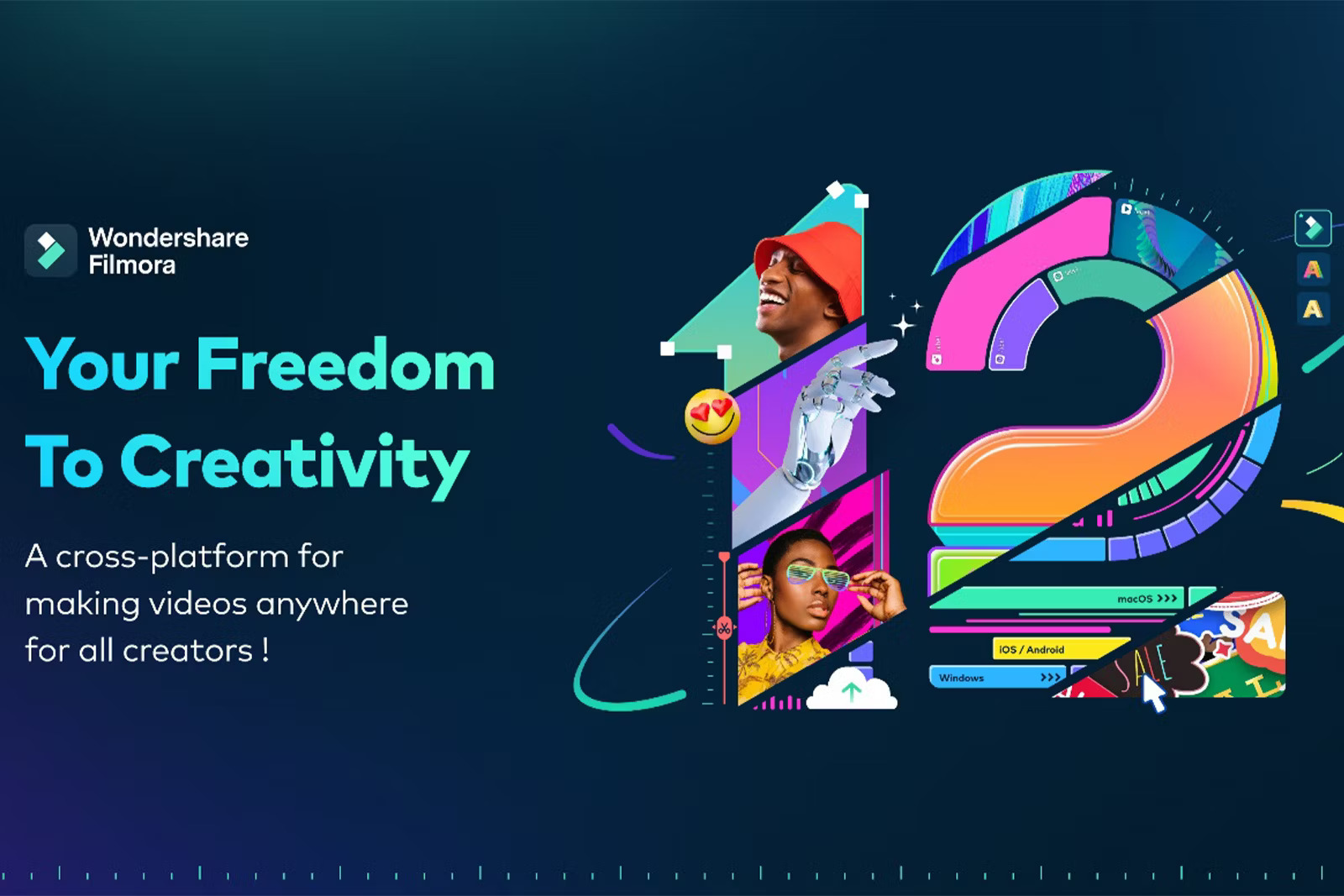
- Download: Visit the official Wondershare Filmora website and download the software for your operating system (Windows or Mac).
- Installation: Follow the on-screen instructions to install Filmora on your computer.
- Launch: Open Filmora and sign in with your Wondershare ID, or create a new account if you don’t have one.
- Importing Media
Steps:
- Import Media Files: Click on the “Import” button to upload your video clips, images, and audio files into the media library.
- Drag and Drop: Drag your imported media files into the timeline to begin editing.
- Basic Editing
Trimming and cutting:
- Select Clip: Click on the clip in the timeline you wish to edit.
- Trim: Drag the edges of the clip to trim its length.
- Cut: Use the scissor tool to split the clip at the desired point.
Adding Transitions:
- Choose Transition: Go to the “Transitions” tab and browse the available transitions.
- Apply Transition: Drag the chosen transition between two clips in the timeline.
- Enhancing with Effects
Applying Filters and Overlays:
- Select Filter: Navigate to the “Effects” tab and choose from various filters and overlays.
- Drag and drop: Apply the selected filter or overlay to your clip in the timeline.
Adding text and titles:
- Text Tool: Click on the “Titles” tab to access different text styles.
- Edit Text: Drag the chosen text style onto the timeline and customize the font, size, color, and animation.
- Advanced editing techniques
Green Screen Effect:
- Import Footage: Add your green screen footage and the background image or video to the timeline.
- Apply Chroma Key: Double-click on the green screen clip and check the “Chroma Key” option. Adjust the settings to blend the background seamlessly.
Audio Editing:
- Adjust Audio Levels: Double-click on the audio track to access audio settings. Adjust the volume, fade in/out, and equalize as needed.
- Add Sound Effects: Import sound effects and place them at the desired points in the timeline.
- Exporting and sharing your video
Export Options:
- Export Button: Click on the “Export” button to open the export settings.
- Choose Format: Select the desired video format and quality settings.
- Direct Upload: Use the built-in options to directly upload your video to YouTube, Vimeo, or other platforms.
Tips for Maximizing Your Filmora Experience
- Explore Templates:
- Utilize pre-made templates for intros, transitions, and titles to save time and maintain consistency in your videos.
- Use keyboard shortcuts:
- Learn and use keyboard shortcuts to speed up your editing process and enhance efficiency.
- Regularly Update Software:
- Keep your Filmora software updated to access the latest features, improvements, and bug fixes.
- Engage with the community:
- Join the Filmora online community to share your work, get feedback, and learn new tips and tricks from other users.
- Experiment with new features:
- Don’t be afraid to try out new features and effects to find unique ways to enhance your videos
Conclusion:
Wondershare Filmora has established itself as a leading video editing software, offering an impressive blend of usability, advanced features, and creative tools. Its accessible interface and powerful editing capabilities make it an ideal choice for both novice and experienced video editors. By leveraging the features outlined in this guide, you can create professional-quality videos that captivate and engage your audience. Whether you’re editing home videos, creating content for social media, or producing professional projects, Wondershare Filmora provides all the tools you need to bring your vision to life.