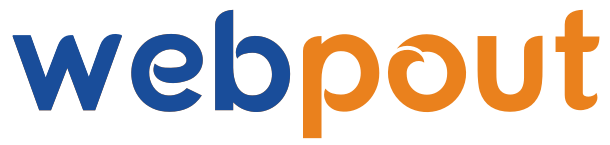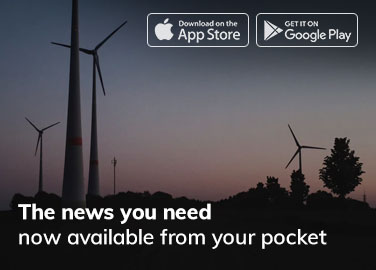Intruduction
In today’s digital age, managing and manipulating images is an essential skill for both personal and professional purposes. Whether you’re a graphic designer, a social media manager, or simply someone who loves photography, knowing how to edit and convert photo formats online can save you time and enhance your work. This blog will guide you through the steps and tools needed to efficiently edit and convert photos using online platforms.
Understanding photo formats
Before diving into the editing and conversion process, it’s important to understand the common photo formats and their uses:
- JPEG (JPG) is widely used for its balance between quality and file size. Ideal for web use and digital photography.
- PNG supports transparency and lossless compression. Best for web graphics and images requiring a transparent background.
- GIF: supports animation and transparency, but is limited to 256 colors. Commonly used for simple graphics and animations.
- TIFF offers high quality and lossless compression. Preferred for professional photography and printing.
- Raw: contains unprocessed data from digital cameras. Provides the highest quality but requires significant storage space.
Choosing the Right Online Tool
Several online tools offer photo editing and conversion features. Some of the most popular include:
- Canva is known for its user-friendly interface and extensive template library.
- Adobe Spark is part of the Adobe Creative Cloud, offering powerful editing tools.
- Pixlr is a robust, web-based photo editor similar to Photoshop.
- Fotor offers a wide range of editing features and batch processing.
- iLoveIMG is specialized in image conversion and basic editing tasks.
Each tool has its own unique strengths, so your choice should depend on your specific needs and preferences.
A Step-by-Step Guide to Editing Photos Online
1. Uploading your photo
Start by uploading your photo to your chosen online tool. Most platforms allow you to drag and drop files directly onto their interface or upload from cloud storage services like Google Drive or Dropbox.
2. Basic Adjustments
Begin with basic adjustments to enhance your photo’s appearance:
- Cropping: Remove unwanted parts of the image. This can also help to focus on the main subject.
- Resizing: Adjust the dimensions of your image. Ensure to maintain the aspect ratio to prevent distortion.
- Brightness and Contrast: Tweak these settings to improve the overall look of your photo.
- Saturation and Hue: Adjust these to enhance or change the colors in your image.
- Sharpening: Improve the clarity of your photo, but be cautious of over-sharpening, which can introduce noise.
3. Advanced Editing
For more sophisticated edits, use advanced features:
- Filters and Effects: Apply predefined filters to give your photo a specific look or mood.
- Retouching: Use tools to remove blemishes, red-eye, or other imperfections.
- Layers and Masks: These are useful for complex edits like background removal or composing multiple images.
- Text and Overlays: Add text, shapes, and other graphics to enhance your photo or create designs.
Converting photo formats online
Once you’ve edited your photo, you might need to convert it to a different format. Here’s how to do it:
1. Understanding the Need for Conversion
Converting photo formats is often necessary for compatibility, quality, and size considerations. For instance:
- JPEG to PNG: Useful for preserving transparency.
- PNG to JPEG: Reduces file size for web use.
- Raw to JPEG/TIFF: For easier sharing and printing.
2. Using Online Tools for Conversion
Most online editors also offer conversion features. Here’s a general process using iLoveIMG as an example:
- Upload your image: Select the photo you want to convert.
- Choose the desired format: Pick the output format from the options provided (JPEG, PNG, etc.).
- Adjust Settings: Some tools allow you to adjust quality and compression settings.
- Convert and download: Click the convert button and download the converted file.
3. Batch Conversion
For handling multiple files, batch conversion can save time.
- Upload Multiple Images: Most tools support uploading several files at once.
- Select Output Format and Settings: Choose the format and adjust the settings for all images collectively.
- Convert and Download: Initiate the conversion and download the converted files, usually provided in a zip folder for convenience.
Best Practices for Online Photo Editing and Conversion
To ensure optimal results, follow these best practices:
1. Maintain quality
When converting images, especially to formats like JPEG, which use lossy compression, always aim to preserve quality. Opt for the highest-quality settings that are reasonable for your intended use.
2. Consider file size.
Balancing quality and file size is crucial, especially for web use. JPEG is typically the best format for a balance of quality and size. For high-quality needs, like printing, TIFF or PNG might be better choices.
3. Use the right tool for the job.
Different tools excel at different tasks. For example, Canva and Adobe Spark are great for design-heavy projects, while Pixlr and Fotor offer more advanced photo editing features. iLoveIMG is ideal for simple conversions and batch processing.
4. Backup Originals
Always keep a copy of your original images. This ensures you can revert to the original if needed and prevents quality loss from multiple edits and conversions.
5. Learn keyboard shortcuts.
Many online tools offer keyboard shortcuts that can speed up your workflow. Familiarize yourself with these shortcuts to enhance your efficiency.
Conclusion
Editing and converting photo formats online is a valuable skill that can significantly enhance your digital projects. With the right tools and techniques, you can efficiently manage your images, ensuring they meet the needs of any platform or purpose. By following this guide, you’ll be well-equipped to edit and convert photos like a pro, leveraging the power of online tools to achieve professional results.