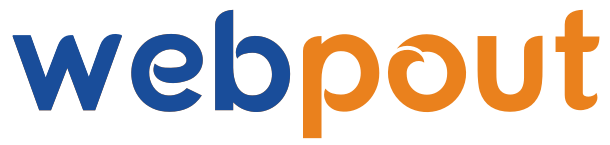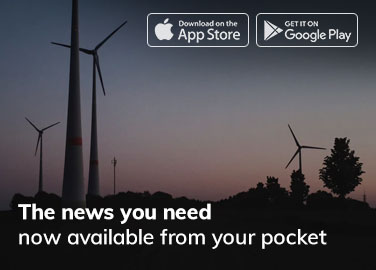Introduction
PDFs, or Portable Document Format files, are ubiquitous in the digital age and widely used for everything from business contracts to educational materials. One of their key advantages is that they preserve the formatting and integrity of a document across different devices and platforms. However, this also means they can be notoriously difficult to edit. Fortunately, various online tools make editing PDFs easier than ever before. In this comprehensive guide, we’ll explore why you might need to edit a PDF, the types of edits you can perform, and step-by-step instructions on how to use some of the best online PDF editing tools available.
Why edit PDFs?
Before diving into the how-tos, it’s important to understand why you might need to edit a PDF:
- Correction of Errors: You may need to correct typos or other errors in a document.
- Updating Information: Updating information, such as contact details or dates, is a common necessity.
- Adding annotations: For collaboration purposes, adding comments, highlights, or sticky notes can be crucial.
- Form Filling: Many PDFs are forms that need to be filled out digitally.
- Merging and Splitting: Combining multiple PDFs into one or splitting a single PDF into multiple documents is often required for organizational purposes.
Types of PDF edits
When editing PDFs, you can perform a variety of actions, including:
- Text Edits: Adding, deleting, or modifying text.
- Image Edits: Inserting, deleting, or modifying images.
- Annotations: Adding comments, highlights, or sticky notes.
- Form Edits: Filling out or creating fillable forms.
- Page Management: Reordering, deleting, or inserting pages.
- Security Features: Adding or removing passwords and permissions.
Online PDF editing tools
There are numerous online tools available for editing PDFs, each with its own set of features and capabilities. Some of the most popular ones include:
- Adobe Acrobat Online
- PDFescape
- Sejda PDF Editor
- Smallpdf
- PDF Candy
Below, we’ll provide step-by-step instructions for using these tools.
1. Adobe Acrobat Online
Adobe Acrobat is one of the most well-known PDF tools, and its online version offers powerful editing capabilities.
Steps to Edit PDFs Using Adobe Acrobat Online:
- Access Adobe Acrobat Online: Navigate to the Adobe Acrobat Online website.
- Upload your PDF: Click on “Select a file” and upload the PDF you want to edit.
- Edit Text and Images: Click on the “Edit PDF” tool. This will allow you to click on text and images within the document to edit them. You can add new text by clicking “Add Text” or adjust existing text by clicking on it and making changes.
- Annotate: Use the annotation tools to add comments, highlights, or sticky notes.
- Save and Download: Once you’re done, click on the “Download” button to save your edited PDF to your computer.
2. PDFescape
PDFescape is a versatile online PDF editor that offers a variety of editing features for free.
Steps to Edit PDFs Using PDFescape:
- Access PDFescape: Go to the PDFescape website.
- Upload your PDF: Click on “Free Online” and then “Upload PDF to PDFescape.”
- Edit Text and Images: Use the tools on the left-hand side to edit text, add new text, and modify images.
- Annotations: Add annotations like comments, highlights, and sticky notes using the annotation tools.
- Form Filling: If your PDF is a form, use the form tools to fill it out.
- Save and Download: Once you’ve finished editing, click on the “Save and Download” button.
3. Sejda PDF Editor
Sejda is an online PDF editor known for its user-friendly interface and comprehensive features.
Steps to Edit PDFs Using Sejda PDF Editor:
- Access Sejda PDF Editor: Navigate to the Sejda website.
- Upload your PDF: Click on “Upload PDF file” and select your document.
- Edit Text and Images: Click on text to edit or delete it. Use the toolbar to add new text or images.
- Annotations: Add annotations by selecting the “Annotate” option. You can add comments, highlights, and more.
- Page Management: Use the page management tools to reorder, delete, or insert pages.
- Save and download: Click on “Apply changes” and then download your edited PDF.
4. Smallpdf
Smallpdf offers a suite of PDF tools, including a robust online editor.
Steps to Edit PDFs Using Smallpdf:
- Access Smallpdf: Visit the Smallpdf website.
- Upload your PDF: Click on “Choose File” and upload your PDF.
- Edit Text and Images: Use the editing tools to modify text and images. You can add text by selecting the “Add Text” tool.
- Annotations: Use the annotation tools to add comments, highlights, or sticky notes.
- Form Filling: Fill out forms using the form tools.
- Save and Download: Once you’ve finished editing, click on the “Download” button to save your document.
5. PDF Candy
PDF Candy is a free online PDF editor with a wide range of features.
Steps to Edit PDFs Using PDF Candy:
- Access PDF Candy: Go to the PDF Candy website.
- Upload your PDF: Click on “Add file” and upload your PDF.
- Edit Text and Images: Use the editing tools to modify text and images. Click on text to edit or delete it, and use the “Add text” tool to insert new text.
- Annotations: Add annotations by using the tools available in the sidebar.
- Form Filling: Fill out forms using the form editing tools.
- Save and download: Click on “Apply” and then download your edited PDF.
Best Practices for Editing PDFs Online
To ensure a smooth and effective PDF editing experience, keep these best practices in mind:
- Backup Your Original File: Always save a copy of the original PDF before making any edits.
- Check Compatibility: Ensure that the online tool you choose supports the type of edits you need.
- Mind the File Size: Large PDFs can be slow to upload and edit. Consider compressing the file if necessary.
- Review Edits Carefully: Before finalizing your edits, thoroughly review the document to ensure all changes are accurate.
- Secure Sensitive Information: If your PDF contains sensitive information, make sure the online tool you use has strong security measures in place.
Conclusion
Editing PDFs online has become a straightforward process thanks to the variety of powerful tools available. Whether you need to make simple text corrections, annotate a document for collaboration, fill out forms, or manage pages, there’s an online tool that can meet your needs. By following the step-by-step instructions provided for Adobe Acrobat Online, PDFescape, Sejda PDF Editor, Smallpdf, and PDF Candy, you can efficiently edit your PDFs without the need for specialized software.
Remember to follow best practices to ensure your editing process is smooth and your documents remain secure. With these tips and tools, you’ll be able to handle any PDF editing task with confidence and ease.