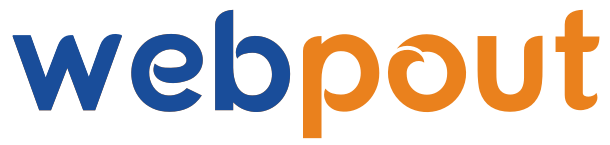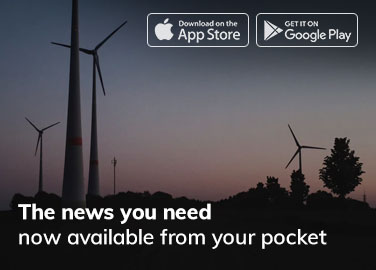Creating a professional logo is a crucial step for any business or personal brand. Your logo is the visual representation of your brand’s identity and often forms the first impression for potential customers. However, hiring a professional designer can be costly, especially for startups and small businesses. Fortunately, with the rise of user-friendly online tools, creating a free, high-quality logo is entirely possible. In this guide, we’ll walk you through the steps to create a professional logo without spending a dime.
Why a Good Logo Matters
Before diving into the creation process, it’s important to understand why a good logo is essential:
- Brand Identity: Your logo is the face of your brand. It should communicate your brand’s personality and values.
- Recognition: A memorable logo helps customers recognize your brand instantly.
- Professionalism: A well-designed logo conveys trust and professionalism.
- Marketing Tool: Your logo will be featured on your website, business cards, social media, and promotional materials, making it a critical part of your marketing strategy.
Steps to Create a Free Logo
Step 1: Define Your Brand Identity
Before you start designing, take time to define your brand identity. Ask yourself:
- What are my brand’s core values?
- What kind of personality do I want my brand to convey? (e.g., professional, fun, innovative)
- Who is my target audience?
- What are the colors and fonts that best represent my brand?
Having clear answers to these questions will guide your design process and ensure your logo aligns with your brand.
Step 2: Research and Inspiration
Look at logos of other brands in your industry to get an idea of what works and what doesn’t. Pay attention to:
- Color schemes
- Font styles
- Symbols and icons
- Overall layout and style
Browse websites like Behance, Dribbble, and Pinterest for inspiration. Create a mood board to gather your ideas and visualize your brand’s aesthetic.
Step 3: Choose a Logo Design Tool
There are several free logo design tools available online. Here are some of the best options:
- Canva: Canva offers a wide range of templates, fonts, and icons. It’s user-friendly and perfect for beginners.
- Hatchful by Shopify: This tool provides customizable logo templates based on your industry and style preferences.
- Ucraft: Ucraft offers a free logo maker with a simple interface and a good selection of icons and fonts.
- LogoMaker: A web-based tool that allows for detailed customization with a large library of graphics and fonts.
Choose a tool that best suits your needs and start experimenting.
Step 4: Select a Template
Most free logo design tools offer templates to get you started. While templates can be helpful, make sure to customize them to fit your brand’s unique identity. If you have a clear vision and some design skills, you might prefer to start from scratch.
Step 5: Choose Your Color Scheme
Color is a powerful tool in logo design. Different colors evoke different emotions and associations. Here are some common color associations:
- Red: Passion, energy, urgency
- Blue: Trust, professionalism, calm
- Green: Growth, health, eco-friendly
- Yellow: Happiness, optimism, caution
- Black: Luxury, sophistication, power
- White: Simplicity, purity, clarity
Tools like Adobe Color and Coolors can help you create a harmonious color scheme.
Step 6: Select Your Font
Typography plays a crucial role in logo design. Choose a font that complements your brand identity. Here are some tips:
- Serif fonts: Traditional, professional, trustworthy (e.g., Times New Roman, Georgia)
- Sans-serif fonts: Modern, clean, straightforward (e.g., Arial, Helvetica)
- Script fonts: Elegant, sophisticated, personal (e.g., Pacifico, Great Vibes)
- Display fonts: Unique, bold, attention-grabbing (use sparingly for logos)
Ensure your font is legible at different sizes and looks good both in print and online.
Step 7: Add Icons or Symbols
Icons and symbols can make your logo more memorable and visually appealing. Choose an icon that represents your brand or industry. For example, a camera icon for a photography business or a leaf for an eco-friendly brand. Ensure the icon is simple and scalable.
Step 8: Experiment with Layouts
Experiment with different layouts to find the best arrangement of your text and icon. Common layouts include:
- Icon on top of text
- Icon next to text
- Text within icon
Keep your design balanced and ensure it looks good in various sizes and formats.
Step 9: Get Feedback
Once you have a few design options, seek feedback from friends, family, or colleagues. Ask for their honest opinions on the clarity, appeal, and professionalism of the logos. Consider their feedback and make necessary adjustments.
Step 10: Finalize and Download
After refining your design based on feedback, finalize your logo. Ensure you download high-resolution files in multiple formats (PNG, JPEG, SVG) for different uses. Most free tools allow you to download your logo for free, but some may charge for high-resolution files.
Step 11: Protect Your Logo
While you may not have spent money on your logo, it’s still a valuable asset. Consider trademarking your logo to protect it from being copied or misused.
Tips for a Professional-Looking Logo
- Keep It Simple: A simple logo is more versatile and memorable.
- Be Consistent: Ensure your logo aligns with your overall brand identity.
- Think Long-Term: Your logo should be timeless and adaptable to future changes in your brand.
- Test It: Test your logo in different sizes and formats to ensure it looks good everywhere.
- Get a Second Opinion: Don’t hesitate to seek professional feedback or advice.
Conclusion
Creating a professional logo doesn’t have to be expensive. With the right tools and a clear understanding of your brand, you can design a high-quality logo for free. Remember to keep your design simple, align it with your brand identity, and test it across different platforms. Your logo is the face of your brand—make sure it leaves a lasting impression.
By following these steps, you’ll be well on your way to creating a logo that not only looks professional but also effectively represents your brand. Happy designing!